Install a Guaranteed Safe Checkout Badge on Your Store
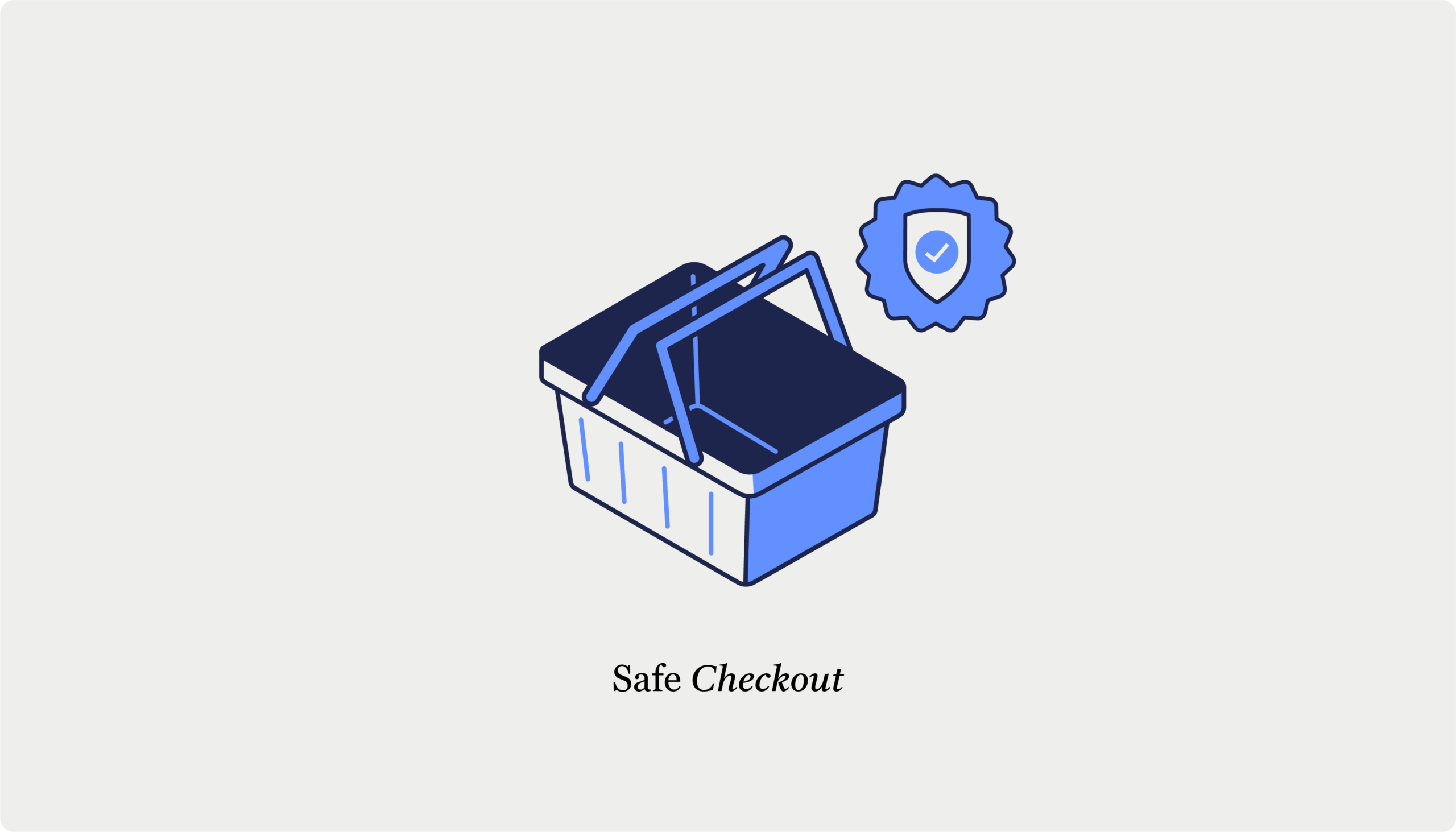
Table of Contents
- Popular trust badge options: Their cost and benefits
- Guaranteed safe checkout badges
- Accepted payment badges
- Third-party endorsement badges
- Money-back guarantee badges
- Free shipping badges
- How to implement your trust badges on your ecommerce site
- Adding trust badges to your WooCommerce store
- Adding trust badges to your Shopify store
- Optimizing trust badge placement for conversion
- Start building customer confidence today
Did you know that a quarter of all shoppers abandon their carts because they don’t feel secure about sharing their payment details? According to Baymard Institute research, payment security concerns are a major conversion killer for online stores.
Enter trust badges – those small but mighty visual guarantees that instantly tell your customers, “Yes, your information is safe with us.” These visual cues create psychological safety that can transform hesitant browsers into confident buyers.
Adding trust badges to your store immediately makes you seem more professional, but it also has solid, measurable results:
- Higher conversion rates as customers feel secure completing purchases (19% of users abandon carts because they feel their payments aren’t secure enough).
- Enhanced trust and credibility, especially for new stores.
- Reduced cart abandonment at critical checkout moments.
- Increased average order values when customers feel protected.
- Boosted brand reputation as a secure, trustworthy merchant.
- Greater perceived value of your products and services.
- A competitive edge against stores that neglect security signals.
Let’s look at how you can add these powerful trust elements to your store and strategically place them for maximum impact. Like a friendly shop sign that says, “Come on in, you’re safe here,” trust badges welcome customers to complete their purchase with confidence.
Popular trust badge options: Their cost and benefits
Trust badges are like little security guards for your online store. Each type serves a different purpose, and you can mix and match them to create a comprehensive safety net for your customers. Let’s look at the most effective options:
Guaranteed safe checkout badges
These badges specifically reassure customers that their payment details won’t fly off into the wrong hands during checkout, and they’re particularly effective at the final payment stage.
To display these badges legitimately, you’ll need an active SSL certificate (that’s what gives you the “https://” and lock icon in browsers). Good news – most hosting providers include these for free:
- Cloudways and Hostinger are examples of hosting providers that provide free SSL certificates with their hosting plans.
- PayPal offer their own trust badge if you use their payment gateway.
Accepted payment badges
Payment method logos show customers exactly which cards and services you accept while simultaneously borrowing the trust those established brands have built. Think of them as “trust by association.”
You can get these badges for free from the official sources:
- Visa provides official logos through their brand center.
- MasterCard offers downloadable assets on their website.
- PayPal makes their badges available in their developer portal.
Adding these familiar payment logos makes customers feel like they’re on familiar ground – “Oh, I can use my Visa here, just like at all those other trustworthy stores.”
Third-party endorsement badges
These badges show that someone else (preferably someone important) vouches for your business. Options include:
- Google Reviews badges (free).
- Trustpilot ratings display (free plan available).
- Better Business Bureau accreditation (requires a membership fee).
Money-back guarantee badges
A money-back guarantee badge tells customers, “We’re so confident you’ll love our products that we’ll give you your money back if you don’t.” This removes the financial risk of purchasing.
Create your own for free using:
- Canva‘s free badge templates.
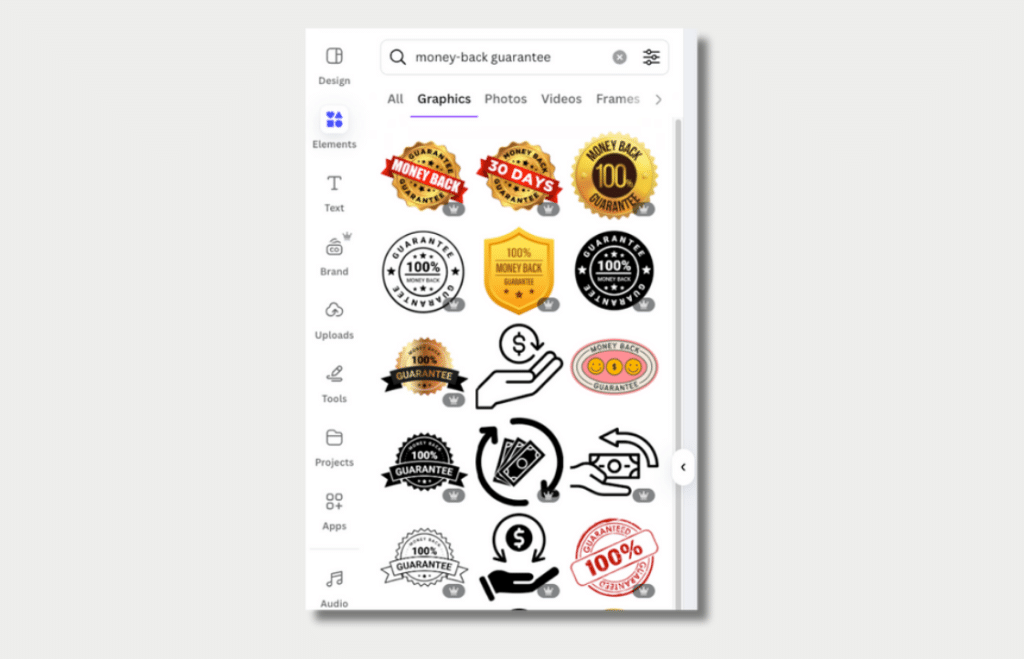
- FreePik‘s downloadable badge designs.
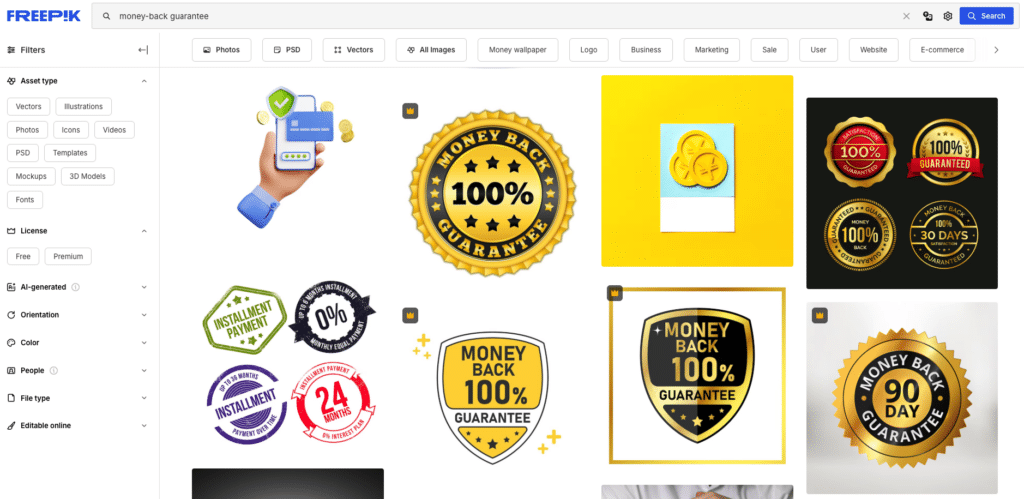
Free shipping badges
Free shipping is like catnip for online shoppers. These badges highlight that customers won’t face surprise shipping costs at checkout.
You can create these using the same free tools mentioned above, or some ecommerce platforms offer them as part of their template systems.
Remember, badges are like spices – use what you need to enhance your store’s trustworthiness without overwhelming your customers with too many visual elements.
How to implement your trust badges on your ecommerce site
Let’s get practical about adding these trust-building elements to your store. Since WooCommerce and Shopify power most online stores worldwide, we’ll focus on implementation for these two platforms.
Adding trust badges to your WooCommerce store
Most trust badges can be obtained for free and added to your WooCommerce store without breaking the bank. While you could manually add them to your theme files or use custom code, there’s a much easier approach using purpose-built tools like CheckoutWC.
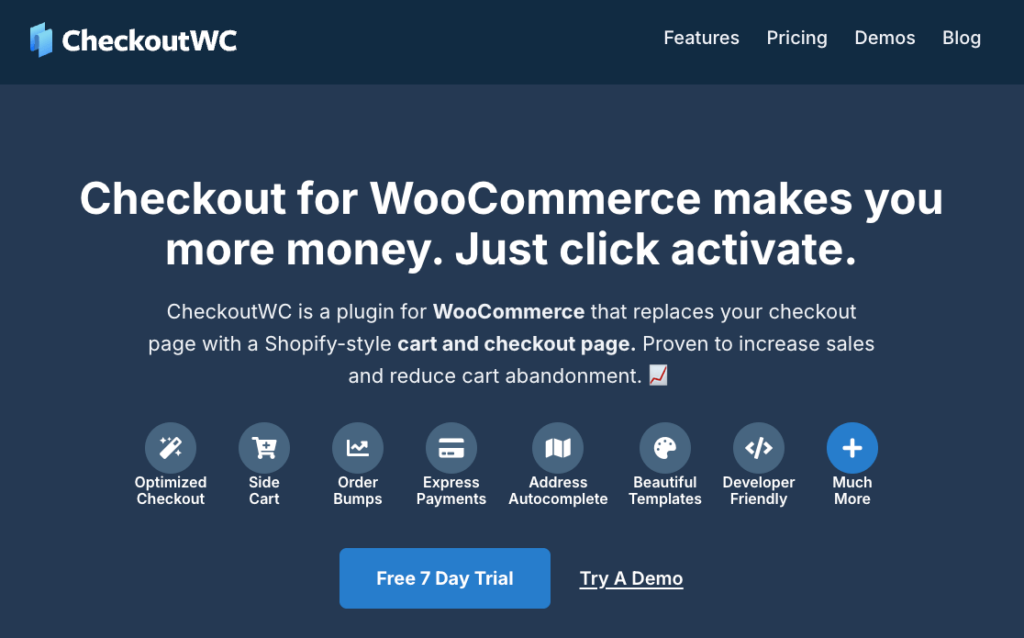
This is a plugin that transforms the standard WooCommerce checkout into a conversion-optimized machine. Beyond just improving your checkout flow, it includes built-in functionality for creating and managing professional trust badges across your store.
Here’s how to add trust badges with CheckoutWC in a few simple steps:
- From your WordPress dashboard, go to CheckoutWC > Trust Badges and toggle the Enable Trust Badges option to activate the feature.
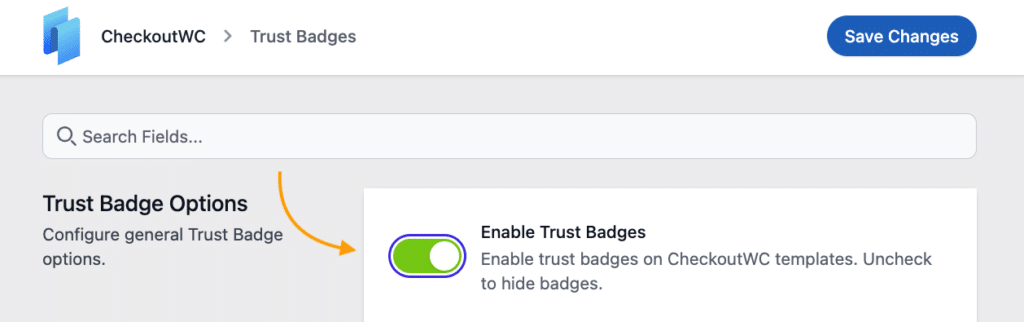
- Choose your preferred display location:
- Below the checkout cart summary (great for addressing last-minute hesitation)
- After the checkout form (perfect for final reassurance)
- Top of the footer (visible throughout the shopping experience)
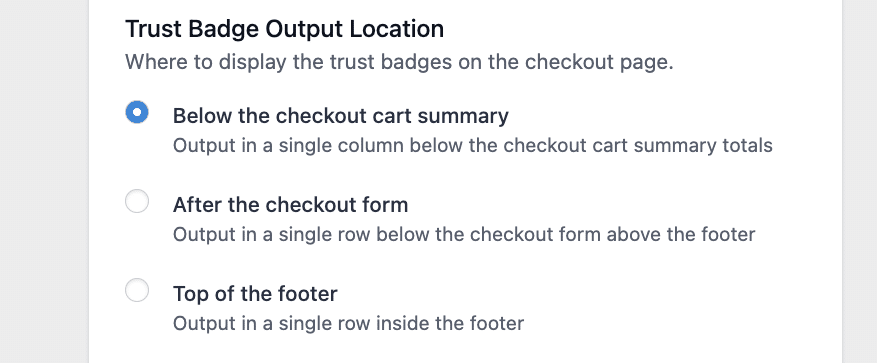
- Add a headline like “Shop with Confidence” or “Our Guarantees.”

- Click the Add Trust Badge button.
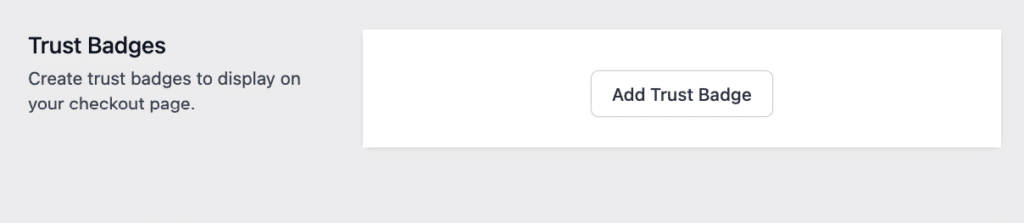
- Configure your badge:
- Give your badge a clear title (e.g., “30-Day Money-Back Guarantee”).
- Select a template type – either “Review” for testimonials or “Guarantee” for security promises.
- Upload an icon or logo that represents the badge.
- Write a short, clear description explaining what the badge means for customers.
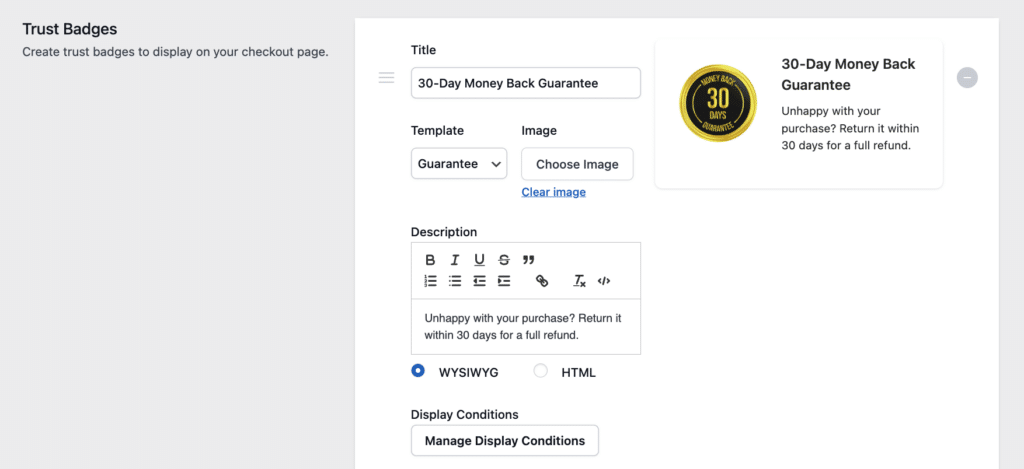
- Save your changes.
The beauty of CheckoutWC’s approach is that each badge can be individually customized, and it supports conditional rules. Want to show your money-back guarantee badge only on products over $100? No problem. Need to display your free shipping badge just for certain regions? You can do that, too. Just click on Manage Display Conditions and configure the exact rule you need.
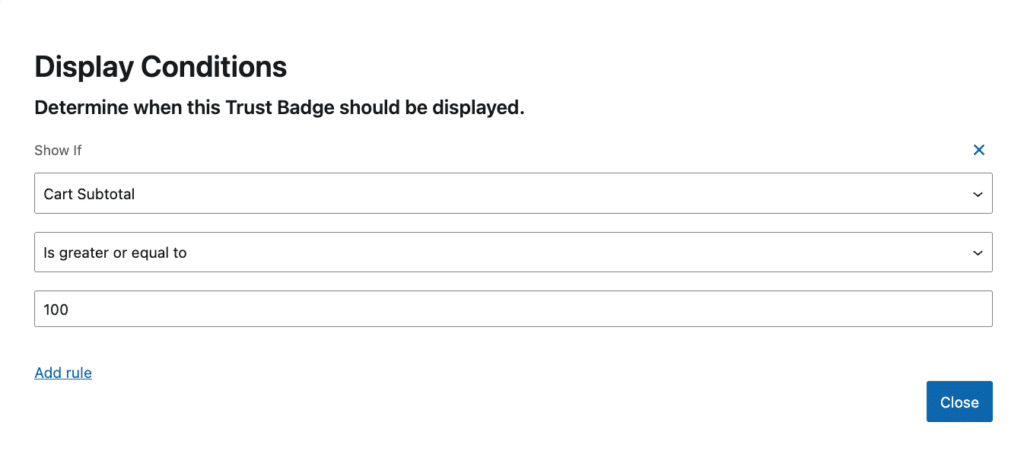
Unlike manual code implementations that break with updates, CheckoutWC’s trust badges continue to work even when WooCommerce releases new versions, saving you future headaches and maintenance time.
Adding trust badges to your Shopify store
Adding trust badges to Shopify is refreshingly straightforward.
- Start by enabling Shopify’s built-in safe checkout badge through your theme customizer.
- Go to Online Store > Themes > Customize, then navigate to the checkout settings to activate this feature.
If you use PayPal as a payment method, you can access their official trust badges through your PayPal merchant account and display them on your store for added credibility.
For precise placement control, use your theme’s section settings to position badges strategically on product pages, on cart pages, and in your footer.
Need more badge options? The Shopify app marketplace offers specialized trust badge apps with expanded features and design options.
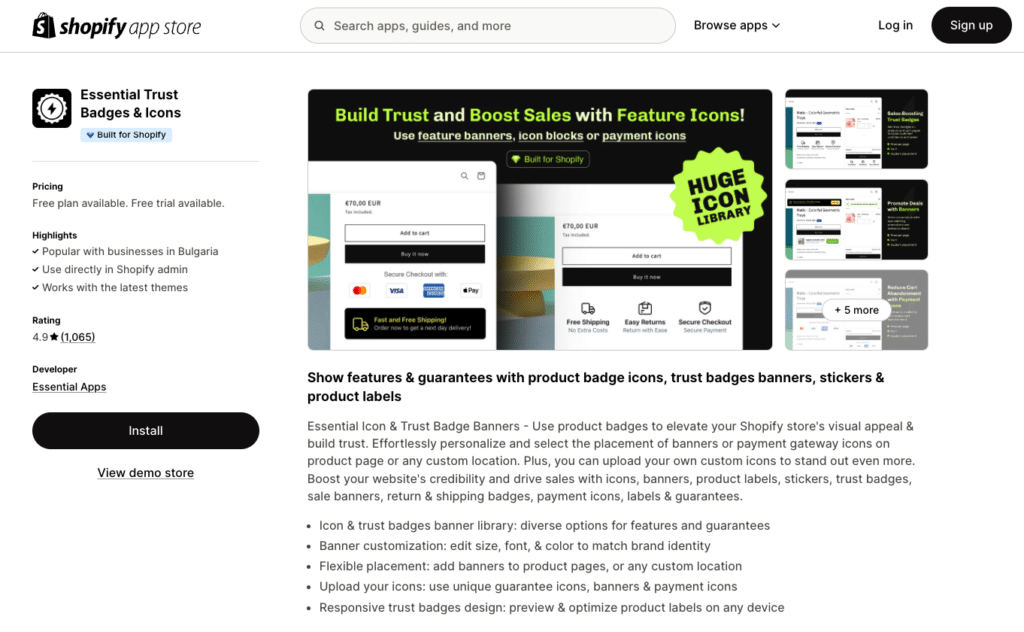
While Shopify provides a solid checkout experience, it does come with platform limitations, with many of the best features reserved for the highest tier plans. However, if you’re a fan of their user-friendly checkout but want complete control over customization, consider WooCommerce with CheckoutWC instead.
This powerful combo delivers comparable functionality and user experience without the constraints of a closed platform, giving you full control over your store’s growth trajectory.
Optimizing trust badge placement for conversion
Placing trust badges strategically throughout your store is mainly about addressing customer concerns exactly when they arise. With CheckoutWC, you can position these confidence-boosting elements precisely where they’ll have the greatest impact.
| Cart summary | |
| Best locations | Below the cart summary, customers see their total.Right next to the “Proceed to Checkout” button where they make their next decision. |
| Why this works | Directly addresses the “Do I really want to spend this much?” moment with reassurance.Reminds customers of your security and customer-friendly policies when they’re reviewing their selections.Catches the eye at the exact moment a customer might be considering abandonment. |
| Most effective badges here | Secure checkout badges that promise data protection.Free returns badges that remove purchase risk.Free shipping badges that eliminate surprise costs.Display payment logos at the top of the order summary to instantly communicate accepted payment methods. |
| Checkout page | |
| Best locations | Directly adjacent to the “Place Order” button for last-second confidence.Below or beside payment information fields where security concerns peak.Under the billing and shipping forms, to reinforce legitimacy. |
| Why this works | Addresses the heightened security concerns that arise when entering payment details.Reduces hesitation at the critical moment of purchase commitment.Builds confidence that sensitive information will be protected. |
| Most effective badges here | SSL security badges that promise encryption.Payment method badges that reinforce payment legitimacy.Money-back guarantee seals that remove purchase risk. |
| Footer | |
| Best locations | Prominently at the top of the footer area.Centered above copyright information for maximum visibility. |
| Why this works | Creates a persistent trust presence across your entire site.Serves savvy shoppers who specifically check footers for legitimacy signals.Provides trust reinforcement without cluttering primary content areas. |
| Most effective badges here | Secure checkout badges.Payment method logos.Industry certifications and memberships.Free shipping badges. |
Start building customer confidence today
Trust badges are both great decorative elements and powerful psychological tools that directly address the security concerns keeping customers from completing purchases. These visual guarantees work silently in the background, reassuring customers at precisely the moments when doubt creeps in.
As we’ve seen, strategic placement is just as crucial as the badges themselves. A security badge hidden away does little good; the same badge positioned next to a “Place Order” button can transform hesitation into action.
The most effective approach combines different badge types – security seals for data protection concerns, payment logos for transaction legitimacy, and policy badges for purchase confidence – to address the full spectrum of customer hesitations.
With CheckoutWC, implementing this strategy becomes remarkably straightforward. The plugin’s intuitive badge creation system lets you craft custom trust elements and position them strategically throughout the customer journey without touching a line of code.
Ready to start building customer confidence and boosting conversions? Visit CheckoutWC today and transform your store into a beacon of trust.