Test WooCommerce Orders Without Real Transactions
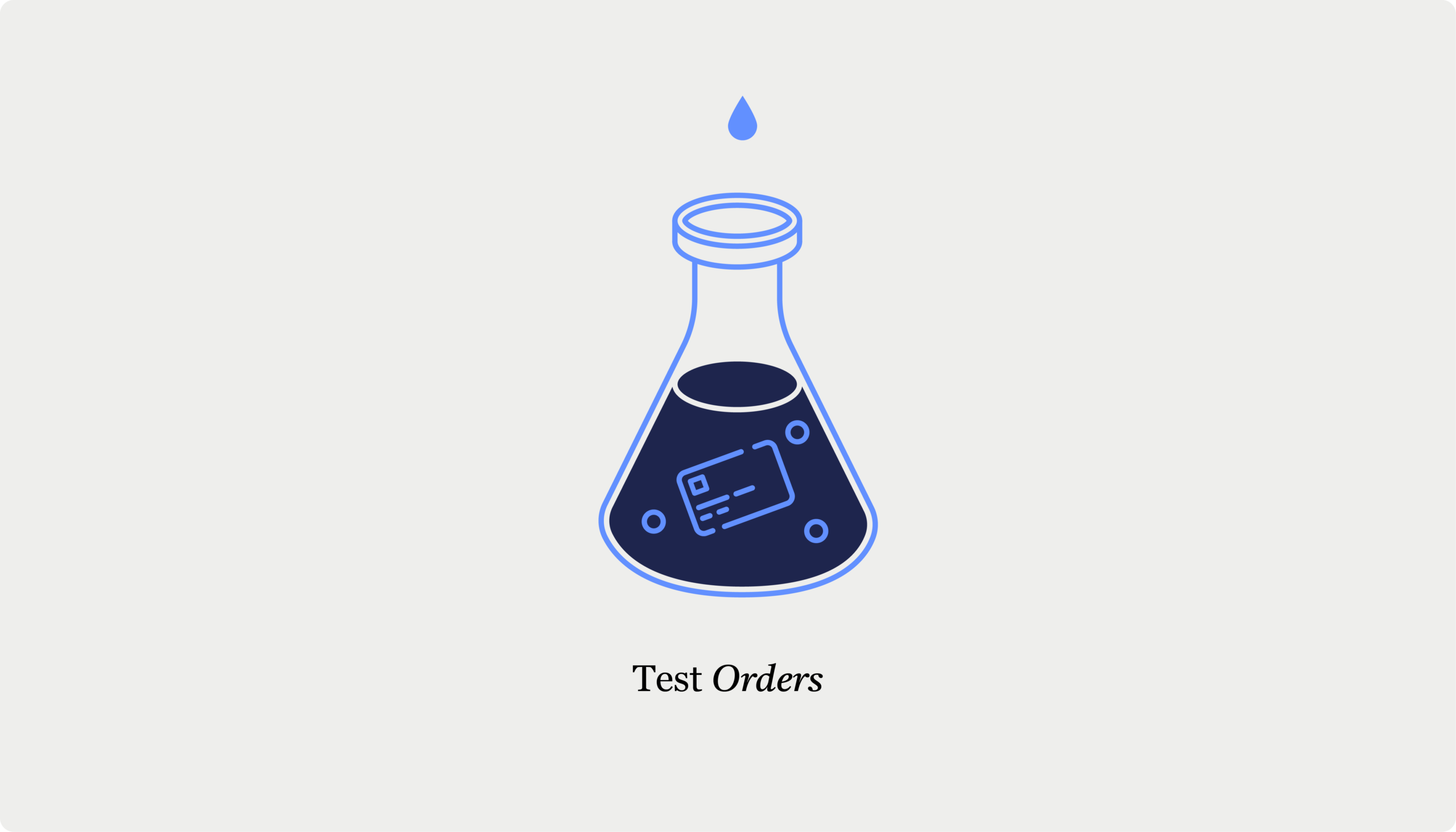
Regularly testing out orders is super important to make sure your WooCommerce store runs smoothly from launch and beyond. This means checking that the checkout process works, but also making sure customers have a great experience. This gives you the chance to check several key areas:
- Payment gateway integrations: Test sandbox modes for every enabled gateway, including express checkout options.
- Order flow verification: Confirm inventory updates, email triggers, and status changes are processed correctly.
- Plugin compatibility: Make sure everything works, especially subscription plugins, shipping calculators, and checkout enhancers.
- Mobile responsiveness: Test both one-page and multi-step checkout experiences to guarantee a smooth mobile experience.
- Regression testing: This is especially important after WooCommerce or payment gateway updates.
In this article, we’ll walk you through why sandbox testing is your safest bet for testing orders and show you how to set it up with popular payment gateways for WooCommerce.
Why sandbox testing is the best way to test WooCommerce orders
A sandbox environment is a duplicate of your live store, where you can check everything – payment processing, order notifications, and inventory management – without affecting any real money or actual stock. It’s the correct way to simulate transactions, ensuring everything works without risking your store’s data.
Most major payment gateways, including WooPayments, Stripe, and PayPal, provide built-in sandbox modes. These environments let you simulate transactions using test card numbers, ensuring the gateway functions exactly as it would in the live environment, minus the real money exchange. This means you can test everything from successful payments to declined transactions, all without the stress of handling real funds.
When setting up sandbox testing, it’s crucial that all plugins in your purchase flow work correctly with test orders. Various plugins managing inventory, email notifications, customer rewards, or order tracking might still trigger live systems during testing if not properly configured. Comprehensive testing requires every component in your checkout process to recognize test transactions and behave appropriately. This ensures you can thoroughly verify your complete checkout experience without worrying about corrupting production data.
Testing orders with common payment gateway sandboxes
Setting up test modes and sandbox environments for popular payment gateways is key to ensuring your WooCommerce checkout functions smoothly without any real transactions. Below, we’ll walk you through the process of enabling test modes and using test transactions for WooCommerce Payments, Stripe, and PayPal.
WooCommerce Payments
WooCommerce Payments has a simple process for enabling test mode. To get started, navigate to WooCommerce > Settings > Payments and select WooCommerce Payments. There, you’ll find an option to enable Test Mode.
Then, you need to test cards for the transactions, and WooCommerce lets you test both successful and unsuccessful payments. This works by using special card numbers for the type of transaction you want to try out.
For successful payments, there are a number of cards you can use, depending on your country. For the United States, these are the options:
| Number | Brand | Exp. Date | CVC Code |
| 4242 4242 4242 4242 | Visa | Any future date | Any three digits |
| 4000 0566 5566 5556 | Visa (debit) | Any future date | Any three digits |
| 5555 5555 5555 4444 | Mastercard | Any future date | Any three digits |
| 5105 1051 0510 5100 | Mastercard (prepaid) | Any future date | Any three digits |
| 3782 8224 6310 005 | American Express | Any future date | Any three digits |
| 6011 1111 1111 1117 | Discover | Any future date | Any three digits |
⚠️Using a card that’s not from the same country as your registered business will result in additional “test” fees on the transaction. This testing is still helpful for online stores with customers from all over the world as it helps you get an idea of how much you should charge for your products, considering the fees people will have to pay.
For this example, we’ll use the test card number 4242424242424242 with any digits for the expiry date and CVC code.
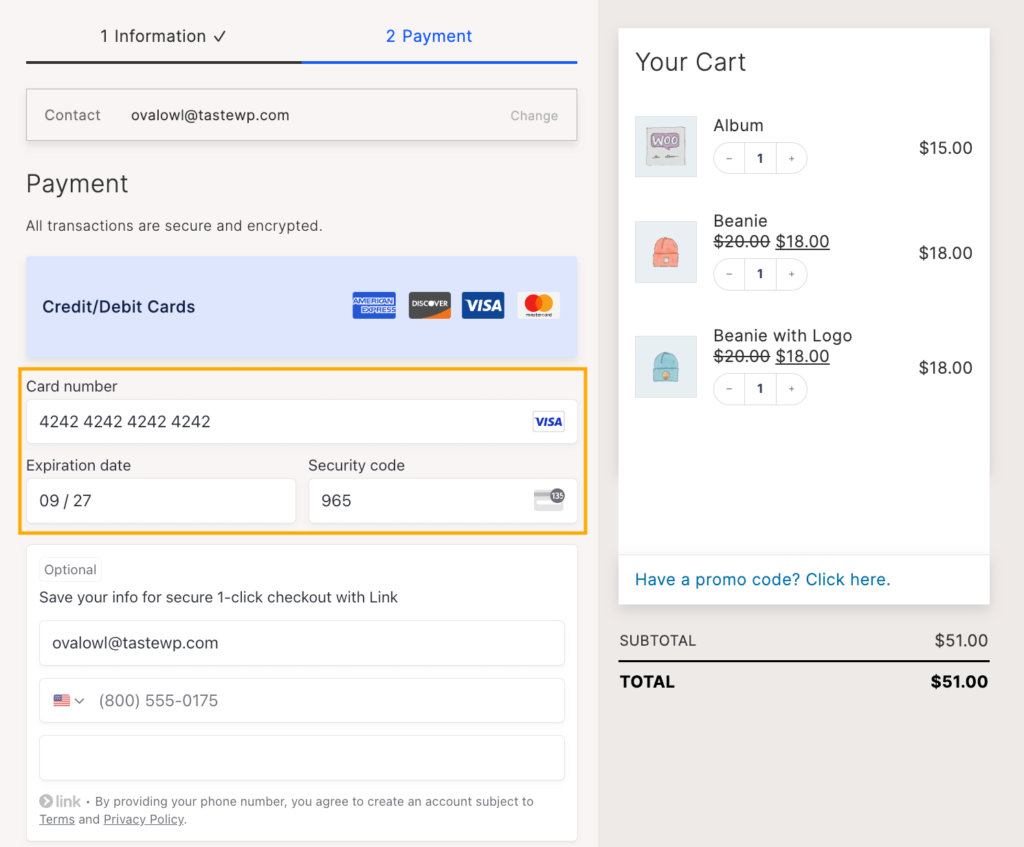
This simulates a transaction that will go through without any issues, and you should get the following confirmation:
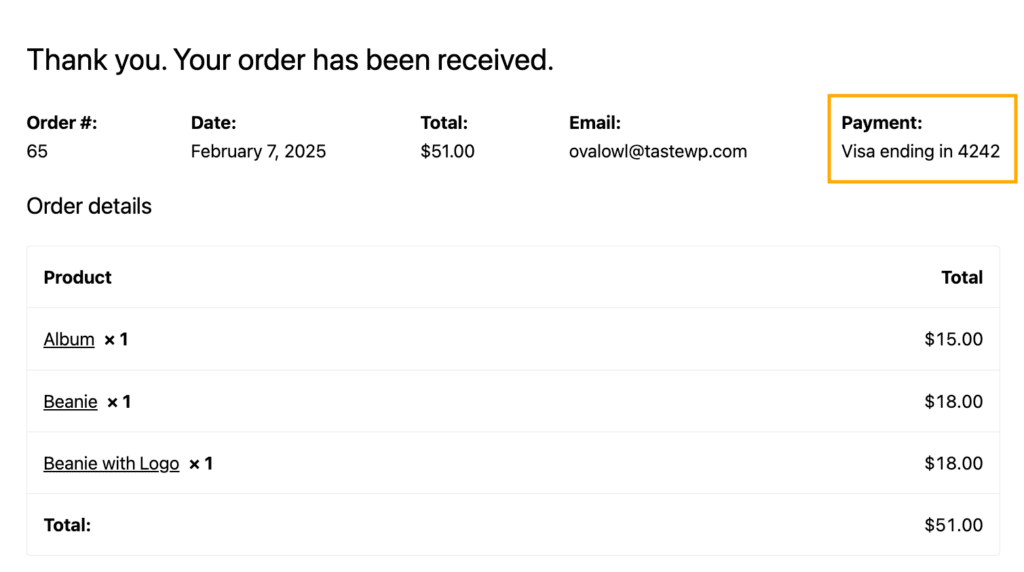
You can also test declined transactions by simulating different types of failures and see how your system handles declined payments. You could test a generic decline or something more specific, such as insufficient funds, lost/stolen cards, incorrect CVC, and more.
Here are the card numbers for each use case:
| Description | Number |
| Generic decline | 4000 0000 0000 0002 |
| Insufficient funds | 4000 0000 0000 9995 |
| Lost card | 4000 0000 0000 9987 |
| Stolen card | 4000 0000 0000 9979 |
| Expired card | 4000 0000 0000 0069 |
| Incorrect CVC | 4000 0000 0000 0127 |
| Processing error | 4000 0000 0000 0119 |
| Incorrect number | 4242 4242 4242 4241 |
| Exceeding velocity limit | 4000 0000 0000 6975 |
The process is the same as with the previous example – just put in the order using the test card of your choice.
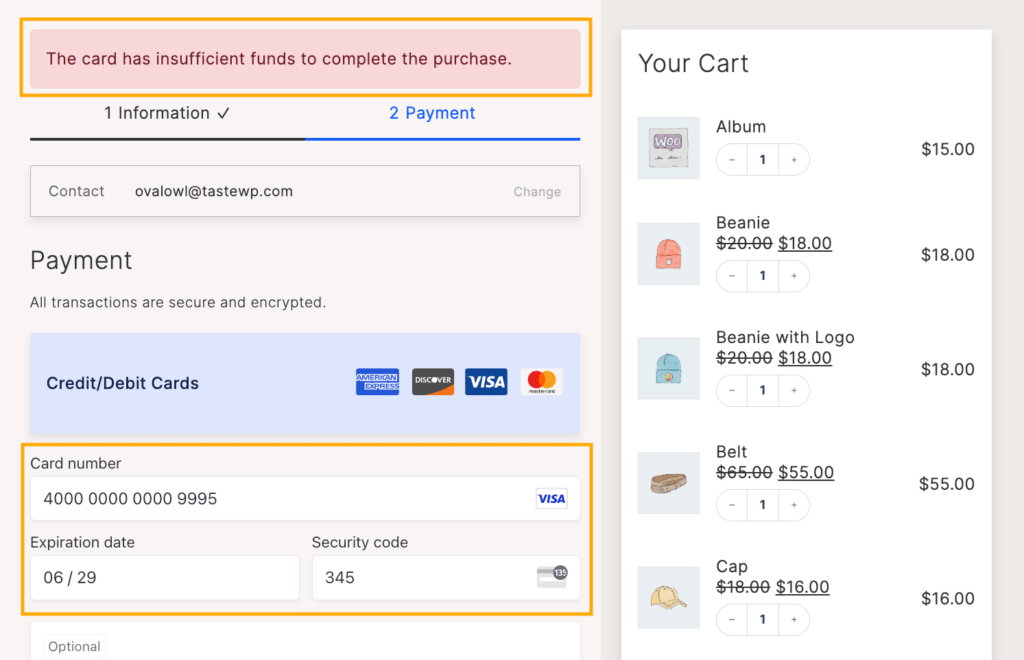
This system allows you to test different payment methods, not just cards, including express checkout, “Buy now, pay later,” and SEPA, as well as refunds and disputes. We recommend taking the time to test every relevant method before your site goes live so that your clients can enjoy a smooth online shopping experience.
After completing your test orders, head to WooCommerce > Payments > Transactions to ensure the test transactions appear. They’ll be labeled as “Test,” so you can easily distinguish them from real orders.
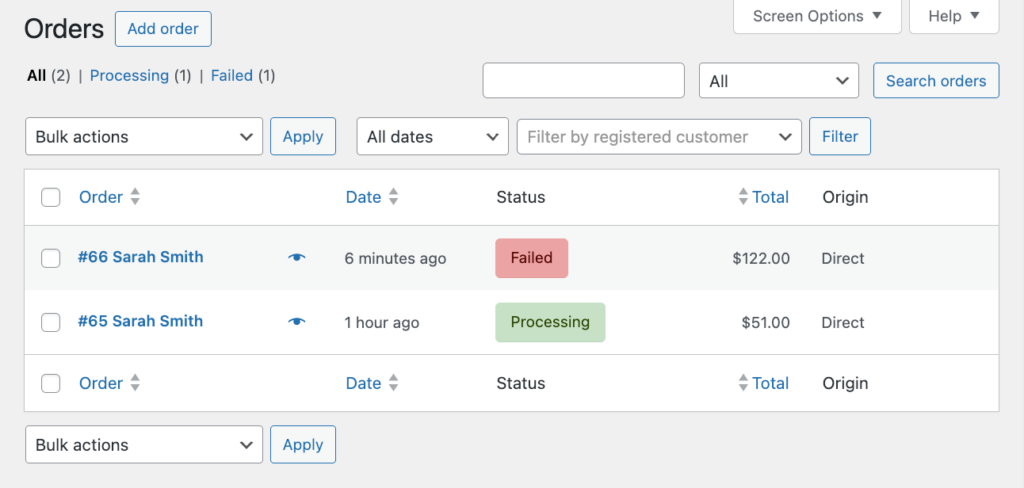
Stripe
Stripe’s sandbox environment is powerful, allowing you to test various scenarios, including 3D Secure authentication.
Before you begin, make sure that the testing environment is enabled:
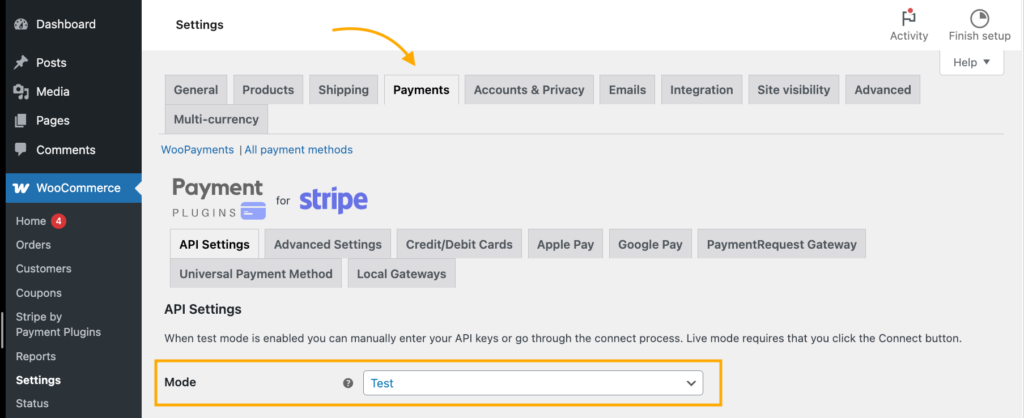
Here’s how to set it up:
- In your Stripe dashboard, go to Developers > API Keys to get your test keys. You’ll need the test publishable and secret keys for WooCommerce integration.
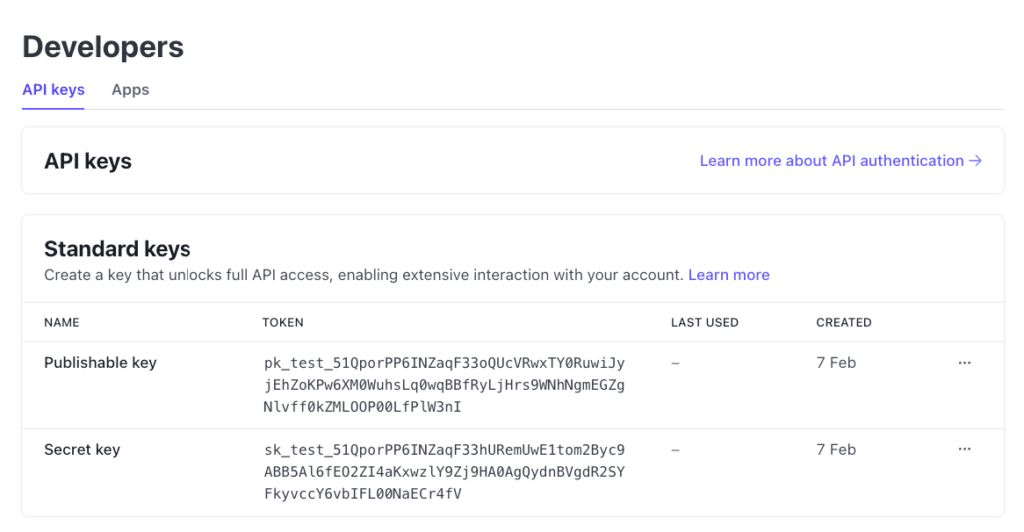
- Find the API settings area for Stripe depending on your payment plugin choice. We’re using Payment Plugins for Stripe, so we need to go to their settings and enter the test keys in the appropriate fields.
- To test 3D Secure authentication, use the test card 4000002760003184. This will simulate a 3D Secure transaction and let you check how your site handles additional authentication steps.
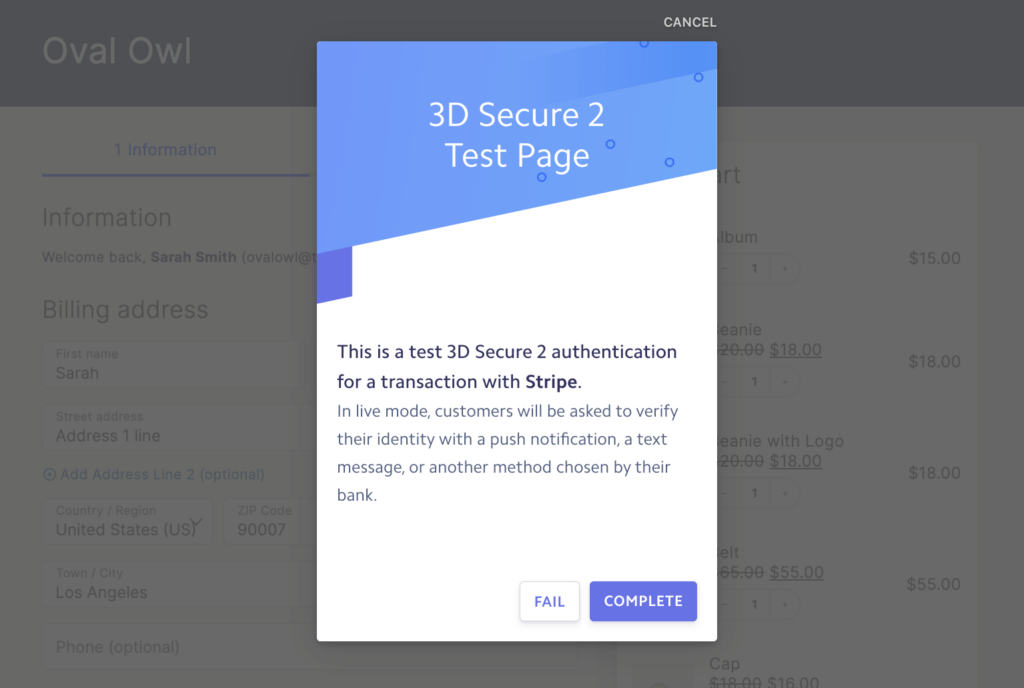
- You can see all your test transactions by navigating to Stripe’s transactions dashboard, which will display detailed information about each transaction you simulate.
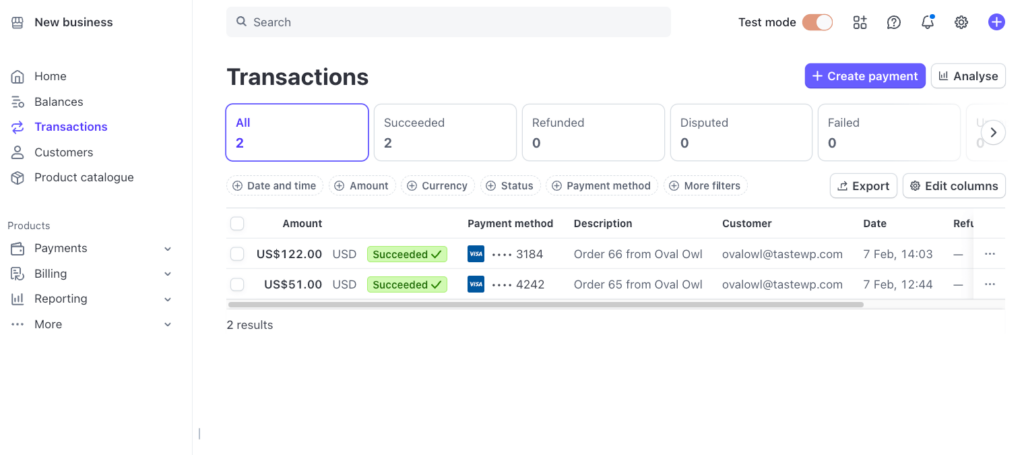
PayPal
PayPal also provides an easy-to-use sandbox environment for testing orders, ensuring that payments and notifications work smoothly. Start by creating sandbox merchant and customer accounts through the PayPal Developer Portal. This will allow you to simulate both sides of the transaction process.
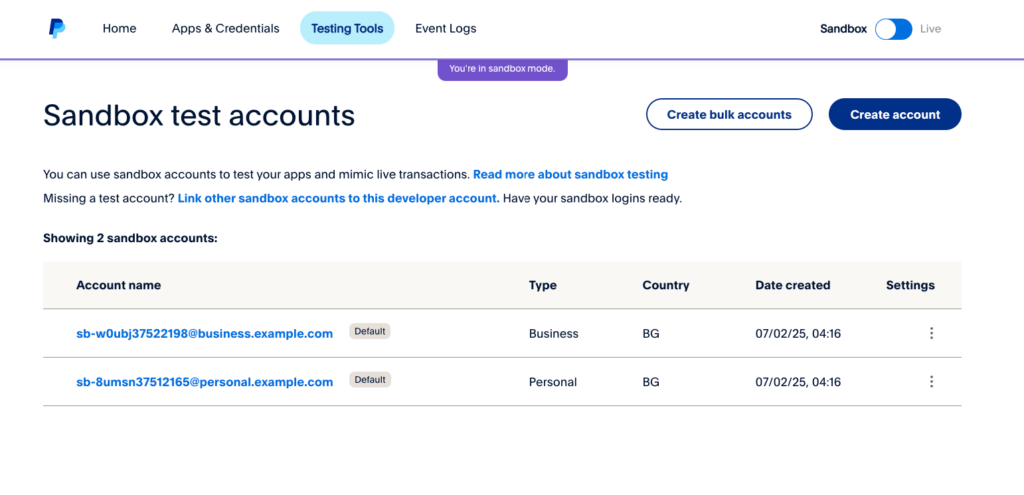
Then, head to the PayPal settings of your plugin and connect the business sandbox account to WooCommerce.
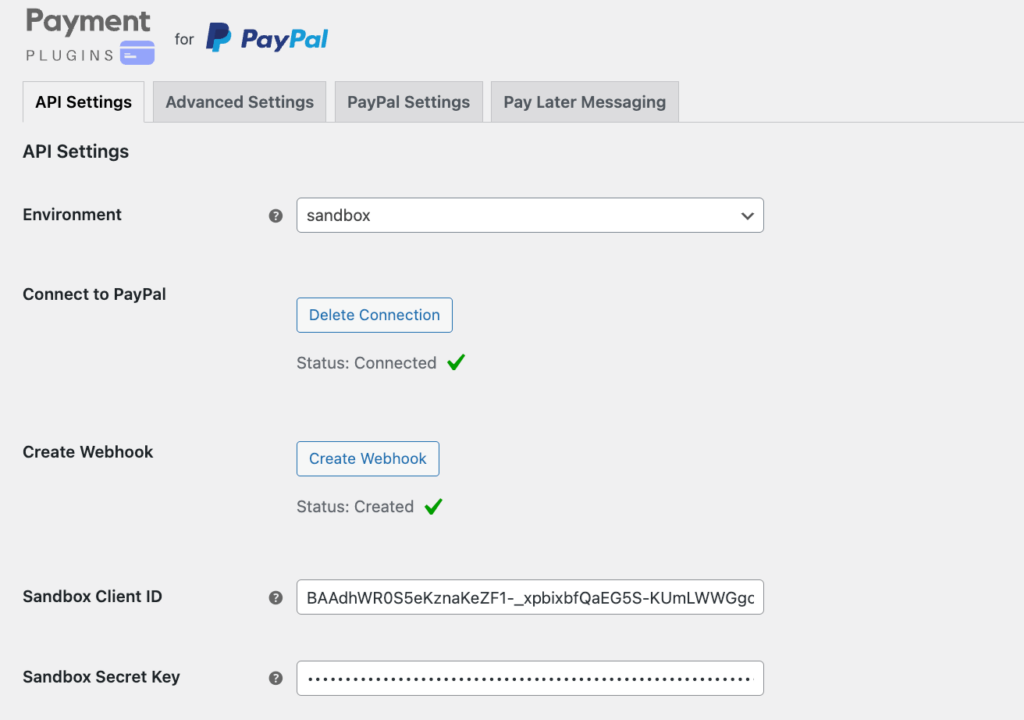
With both merchant and customer sandbox accounts set up, perform test transactions to simulate purchases, refunds, or cancellations.
- Click the PayPal button on the checkout page.
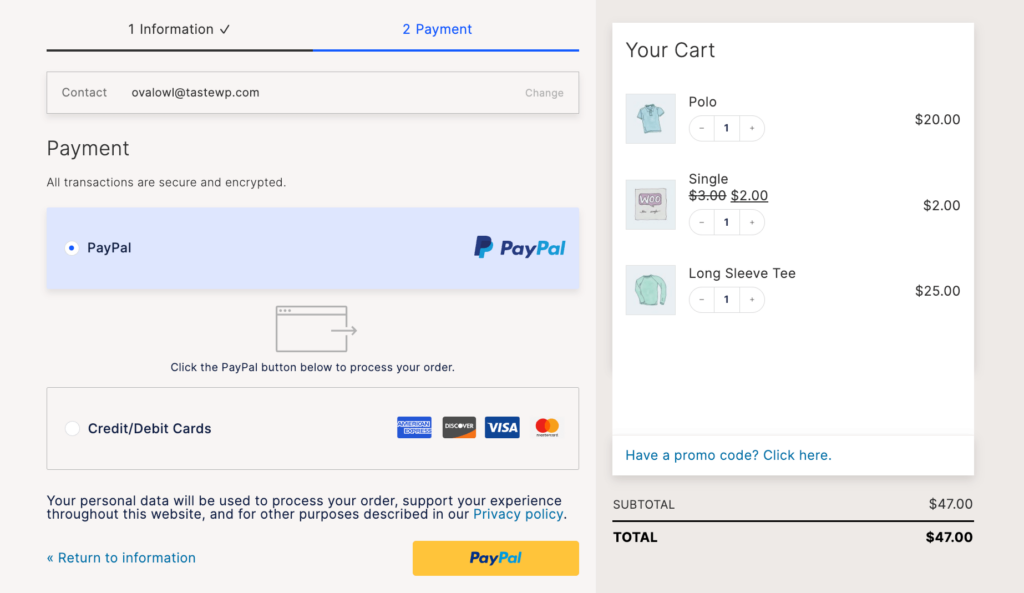
- Complete the purchase as a client would.
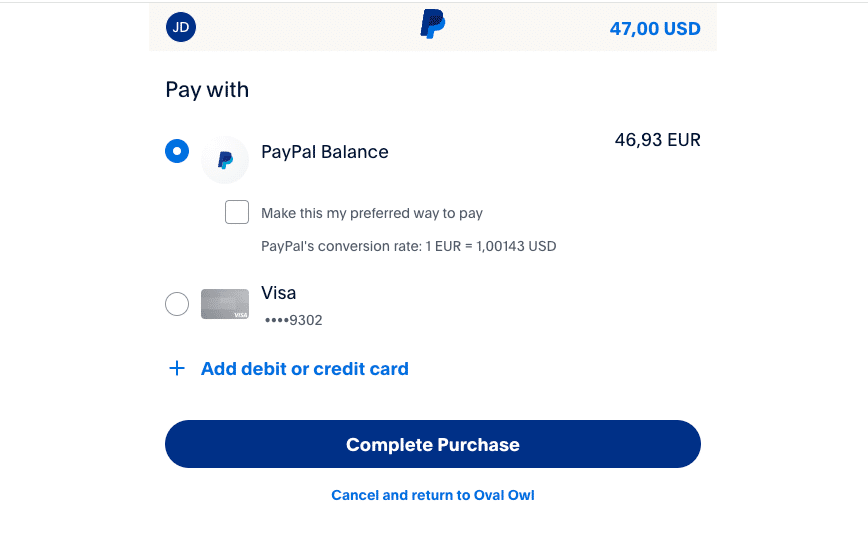
- Wait for order confirmation to make sure everything has gone through.
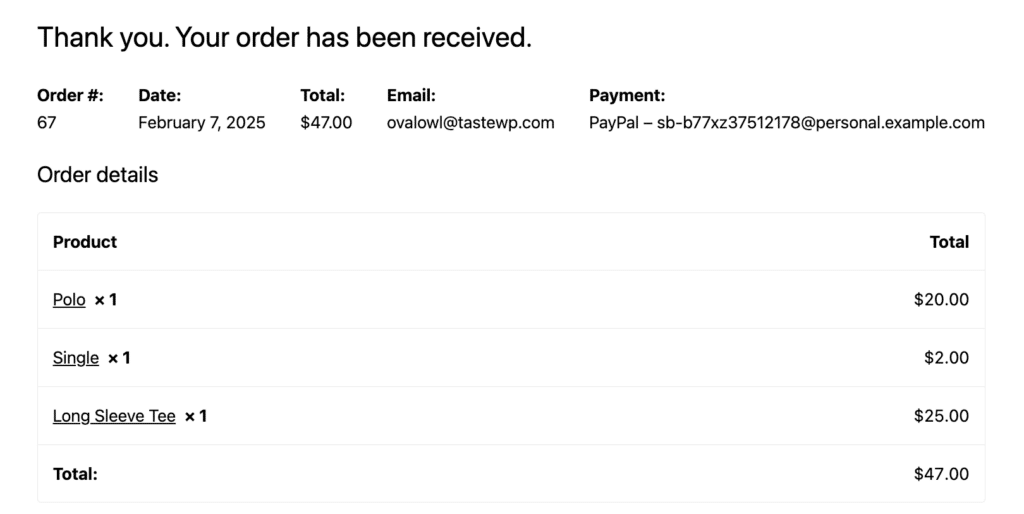
Finally, ensure that PayPal’s Instant Payment Notification (IPN) system is working by confirming that notifications are properly sent and received when completing test orders.
Make sure to test your checkout flow with CheckoutWC
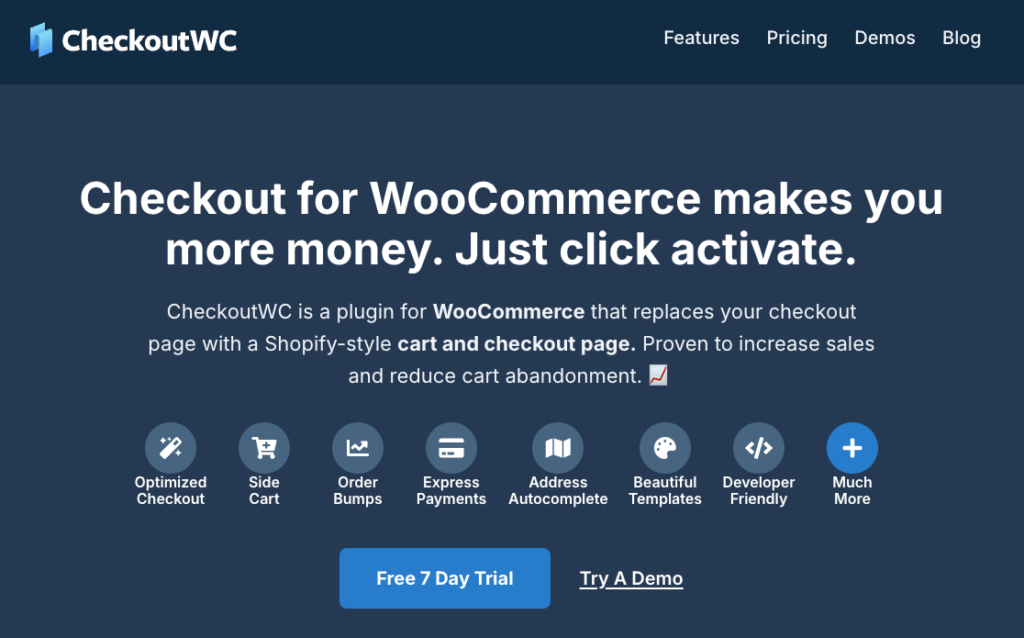
CheckoutWC is a powerful plugin that vastly improves the WooCommerce checkout process. It has a range of features designed to increase conversions and improve the customer experience, such as one-page checkouts, order bumps, and more. One of the key advantages of CheckoutWC is its perfect integration with various payment gateway sandbox environments, ensuring a smooth testing process without any glitches.
As a matter of fact, all the testing we’ve just shown you was completed with one of the Checkout WC page templates, so you can see for yourself how it integrates with different payment gateways. When testing your WooCommerce checkout with CheckoutWC, you can confidently try out different payment methods without worrying about compatibility issues. Here are a few examples of what you can test:
- Express payment options: Test methods like Apple Pay and Google Pay in sandbox mode to ensure they work properly during the checkout process.
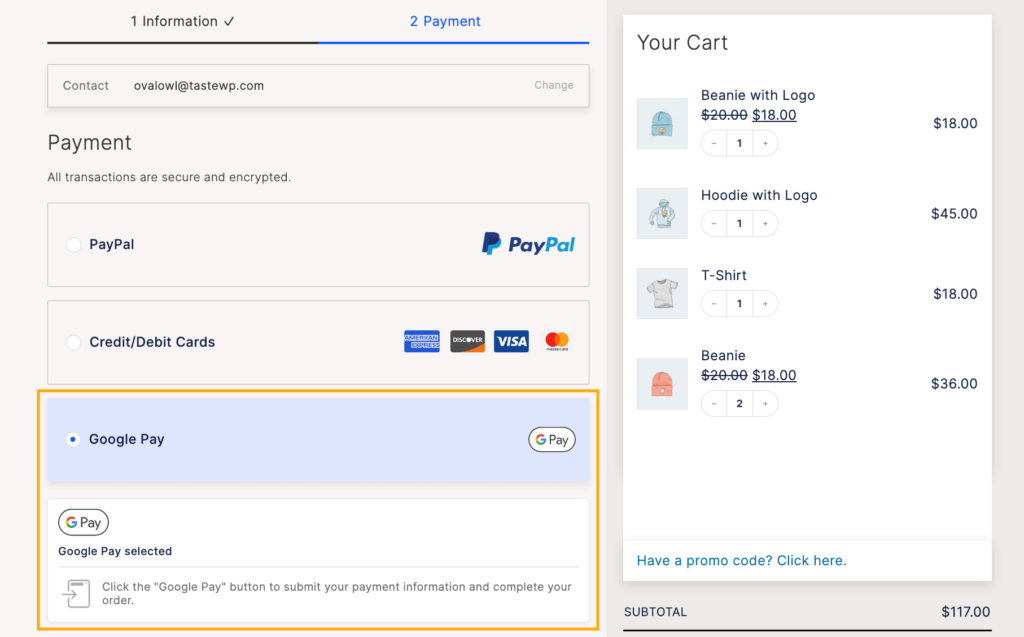
- Order bump functionality: Verify that order bumps, which allow customers to add additional products to their cart, function correctly in the test environment.
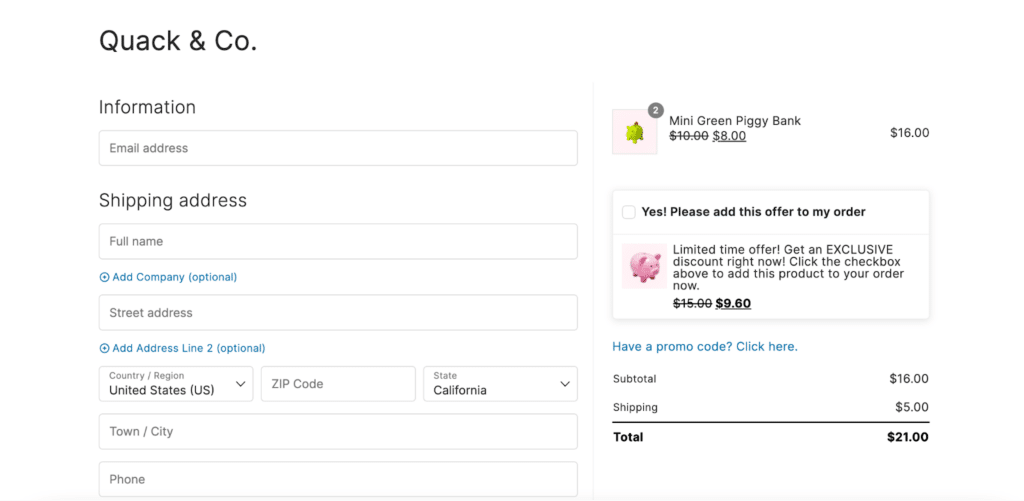
- Side cart behavior: Confirm that side cart features perform as expected with test transactions.
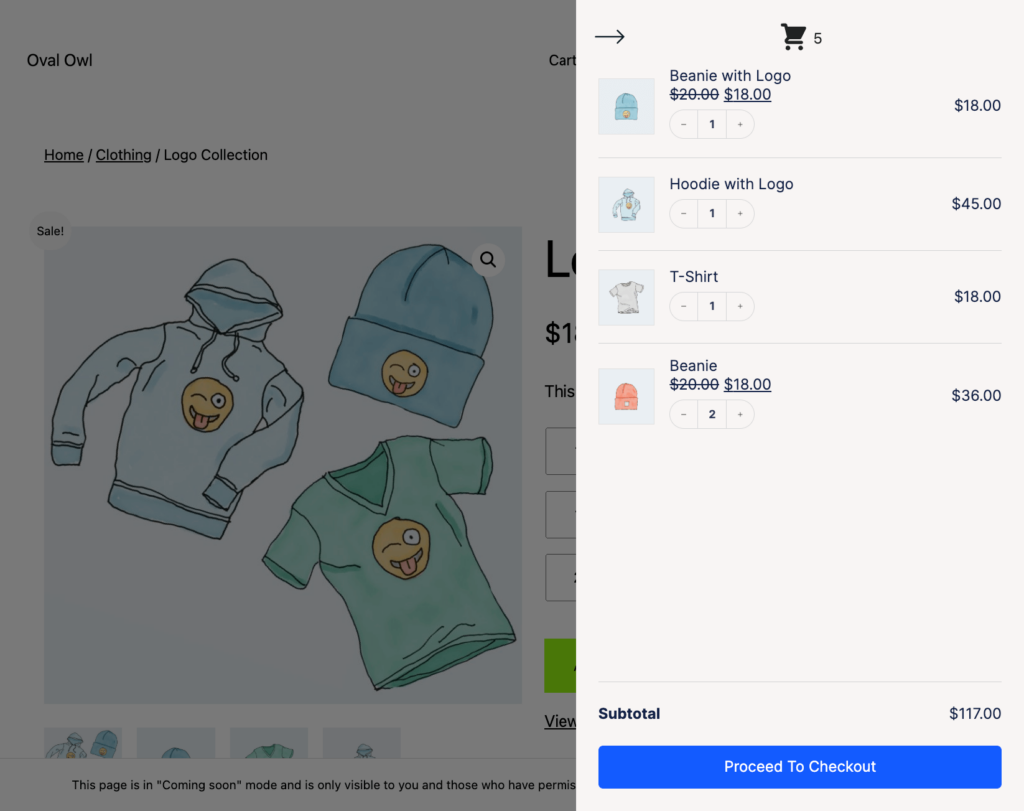
Testing your checkout flow will help you confirm the proper functionality of your store and also ensure that the checkout process feels intuitive for your customers.
As Clifton Griffin, Founder at CheckoutWC, says,
“If you want to be effective, you must approach your checkout process testing from two different perspectives. First, you need to ensure everything is working from a technical standpoint and immediately fix any such issues. Second, you need to go through the process from a user standpoint and think about whether the UX is up to your standards and you’re not confusing customers with your checkout page, making them abandon their purchase.”
Start testing your store with confidence
Testing your WooCommerce orders is just the first step in ensuring a smooth customer experience. To keep things running smoothly, make sure you do the following:
- Establish a regular testing schedule – especially before major updates or sales events.
- Monitor payment gateway logs and transaction reports to catch potential issues early.
- Document your testing process, including sandbox credentials and test card numbers, so you can refer back to them as needed.
CheckoutWC’s built-in compatibility with popular payment gateway test modes lets you combine thorough testing with an optimized checkout flow, so you’re setting the stage for sustainable eCommerce growth.
Don’t wait! You can test as much as you want, but if your checkout process is lacking, you’re losing sales every minute. If this is what you need, CheckoutWC is your perfect partner – get started today and see how it can help increase your store sales.