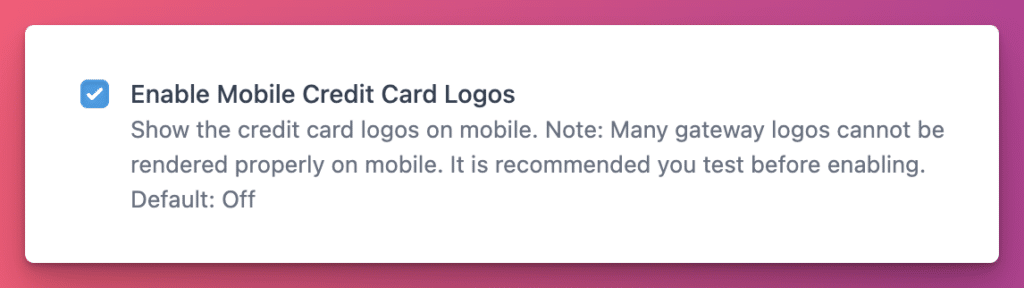Payment gateway icons are hidden in the default CheckoutWC settings. On desktop, these icons appear automatically as long as your gateway provides them.
This is intentional. Many gateways ship credit-card images that aren’t optimized for small screens. Some are oversized, oddly cropped, or low-resolution. When those assets load on mobile, they can distort the layout or make the checkout feel less trustworthy. Because mobile conversion is so sensitive to visual clutter, CheckoutWC defaults the feature to off to ensure the cleanest and most consistent experience for shoppers.
If you want to show the credit card logos anyway, you can turn them on with a setting:
WP Admin → CheckoutWC → Pages → Checkout → Mobile Options → Enable Mobile Credit Card Logos
Once enabled, CheckoutWC will display whatever icons your gateway provides. We recommend testing the checkout on a few common mobile screen sizes to make sure the images look sharp and properly scaled.